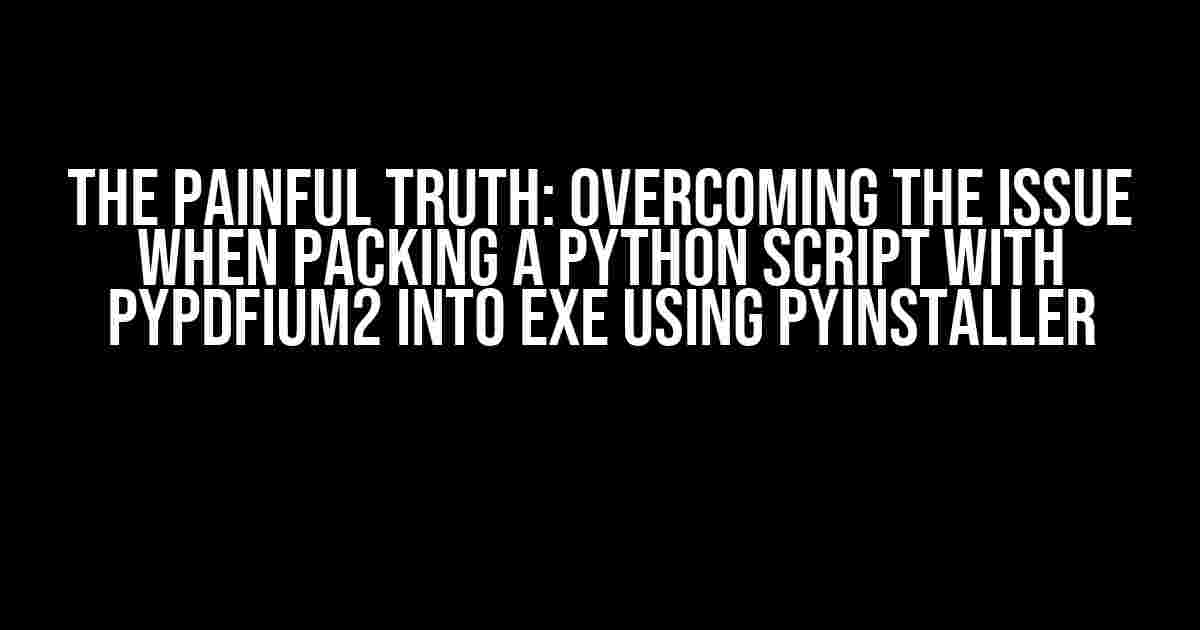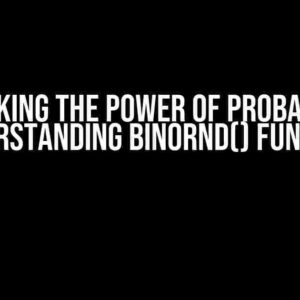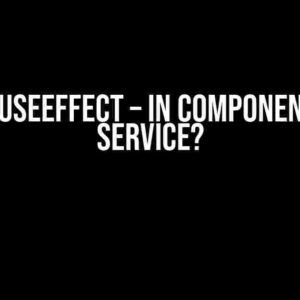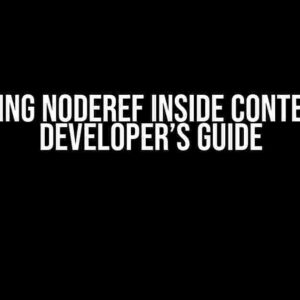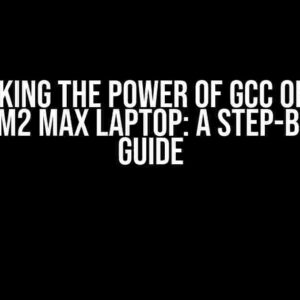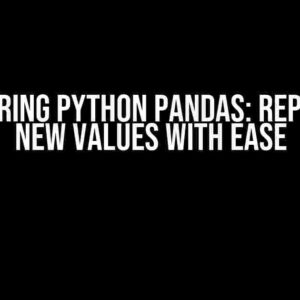Have you ever tried to convert a Python script into an executable file using PyInstaller, only to be met with a frustrating error message about PyPDFium2? You’re not alone! Many developers have stumbled upon this issue, and it’s high time we shed some light on the solution.
What’s the Problem?
PyPDFium2 is a powerful library that allows you to work with PDF files in Python. However, when you try to pack a Python script that uses PyPDFium2 into an executable file using PyInstaller, things can get messy. The error message might look something like this:
Error: PyPDFium2 not found. Please install it using pip install pypdfium2
But wait, you’ve already installed PyPDFium2 using pip! So, what’s going on?
The Culprit: Hidden Dependencies
The issue lies in the fact that PyPDFium2 has some hidden dependencies that PyInstaller can’t detect automatically. Specifically, PyPDFium2 relies on the `lib-pdfium.so` library, which is not included in the PyInstaller bundle by default.
To fix this, we need to tell PyInstaller to include this library in our executable file. But before we dive into the solution, let’s cover the basics.
Prerequisites
Make sure you have the following installed on your system:
- Python (preferably the latest version)
- PyInstaller (install using pip: `pip install pyinstaller`)
- PyPDFium2 (install using pip: `pip install pypdfium2`)
The Fix: Include Hidden Dependencies
To include the `lib-pdfium.so` library in our executable file, we need to use the `–hidden-import` option with PyInstaller. Here’s an example command:
pyinstaller --hidden-import pypdfium2._pdfium --onefile your_script.py
Replace `your_script.py` with the name of your Python script. This command tells PyInstaller to include the `pypdfium2._pdfium` module, which is responsible for loading the `lib-pdfium.so` library.
If you’re using a virtual environment, make sure to activate it before running the command.
The Extra Mile: Handling Additional Dependencies
In some cases, you might need to include additional dependencies, such as fonts or other resources, in your executable file. PyInstaller provides several options for doing so:
| Option | Description |
|---|---|
| –add-data | Includes a file or directory in the executable file |
| –add-binary | Includes a binary file or directory in the executable file |
| –collect-data | Includes data files from a package in the executable file |
For example, if you need to include a font file in your executable file, you can use the following command:
pyinstaller --hidden-import pypdfium2._pdfium --add-data "path/to/font.ttf;path/to/font.ttf" --onefile your_script.py
Replace `path/to/font.ttf` with the actual path to your font file.
Troubleshooting: Common Issues
If you’re still running into issues, here are some common problems and their solutions:
-
Error: Unable to find `lib-pdfium.so`
Solution: Make sure you have installed PyPDFium2 using pip, and that the `lib-pdfium.so` library is present in your Python site-packages directory. You can try reinstalling PyPDFium2 or checking the library’s installation path.
-
Error: `pypdfium2._pdfium` module not found
Solution: Ensure that you’ve included the `–hidden-import pypdfium2._pdfium` option in your PyInstaller command.
-
Error: Fonts or resources not found in the executable file
Solution: Double-check that you’ve included the necessary `–add-data` or `–add-binary` options in your PyInstaller command, and that the paths to the resources are correct.
Conclusion
Packing a Python script with PyPDFium2 into an executable file using PyInstaller can be a challenging task, but by following these steps and troubleshooting common issues, you should be able to overcome the obstacles and create a working executable file.
Remember to stay calm, patient, and creative when dealing with errors. And if all else fails, don’t hesitate to seek help from the Python and PyPDFium2 communities.
Happy coding, and may your executables be error-free!
Final Checklist
Before you go, make sure you’ve:
- Installed PyPDFium2 using pip
- Used the `–hidden-import pypdfium2._pdfium` option with PyInstaller
- Included any additional dependencies, such as fonts or resources, using the `–add-data` or `–add-binary` options
- Activated your virtual environment (if using)
- Double-checked your PyInstaller command for any typos or errors
Now, go forth and create those executables!
Frequently Asked Question
Having trouble packing your Python script with pypdfium2 into an executable using PyInstaller? Don’t worry, we’ve got you covered!
Q1: Why does PyInstaller throw a “No module named ‘pdfium'” error when trying to pack my script?
This error occurs because PyInstaller can’t find the pdfium module, which is a dependency of pypdfium2. To fix this, you need to add the `–hidden-import=pypdfium2._pdfium` flag to your PyInstaller command. This tells PyInstaller to include the pdfium module in the executable.
Q2: How do I include the pypdfium2 library and its dependencies in my executable?
To include pypdfium2 and its dependencies, you can use the `–add-data` flag followed by the path to the pypdfium2 library. For example, `–add-data “C:\path\to\pypdfium2;.”`. You can also use the `–hidden-import` flag to include specific dependencies, such as `–hidden-import=pypdfium2._pdfium`.
Q3: Why does my executable crash when trying to use pypdfium2 functions?
This could be due to a missing DLL file required by pypdfium2. Make sure to include the DLL file in your executable by adding the `–add-binary` flag followed by the path to the DLL file. For example, `–add-binary “C:\path\to\libpdfium.so;>.
Q4: How do I ensure that my executable works on different environments and architectures?
To ensure compatibility, you can use the `–platform` flag to specify the target platform and architecture. For example, `–platform=win32` for 32-bit Windows or `–platform=linux_x86_64` for 64-bit Linux. You can also use the `–onefile` flag to create a single executable file that works on different environments.
Q5: Are there any additional configuration options I should consider when packing my script with PyInstaller?
Yes, you may want to consider additional options such as `–icon` to set an icon for your executable, `–windowed` to hide the console window, or `–noconsole` to prevent the console from appearing. You can also use the `–exclude-module` flag to exclude unnecessary modules from the executable.